Sometime you may want to change the color of the eye.
1. Find or open your eye file.
2. Optimize levels and other settings.
3. Set Foreground Color to #0aa5ed and
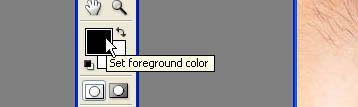
Background Color to #42c502.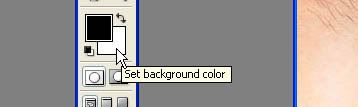
You can input the value on the color picker.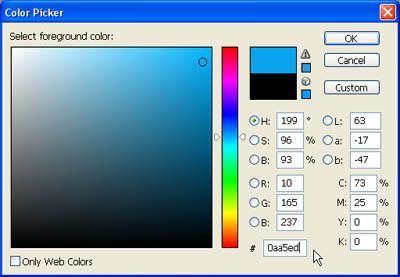
3. Make a new layer. Choose Eliptical Marquee Tool and select eye. 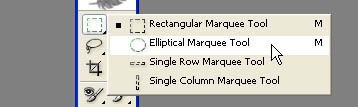
Hold down the SHIFT key to make a perfect circle, and SPACE BAR to move the selection.
4. Select Gradient Tool. 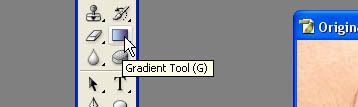
Set Gradient type to Radial Gradient, 
Fill the selection with it from the center to outside.

5. Set layer’s mode to Overlay.
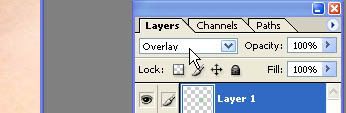
Remove unnecessary areas using Eraser
6. Finish, You can use other colors!
Add some effect to your image, you can even experiment on the Layers mode and see how it affects your image.
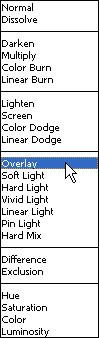
Change the Color of the Eye


