This tutorial will tackle on the basic of pen tool.
Basic controls – creating paths, curvature modification and anchor point adjustment.
Pen tool is located at the tool box of the Photoshop.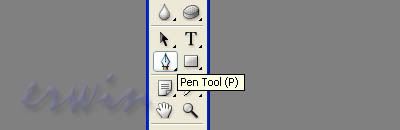
Pen tool have two options, Shape Layer and Paths
The most commonly used, create a new work paths option located at the upper left hand corner of the Photoshop window.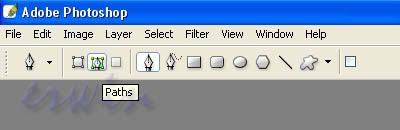
It has several options for the path; the most commonly used is “Add to path area”.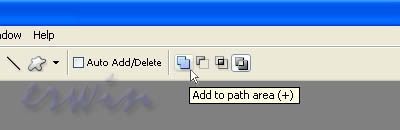
Create a new blank document, and then click the middle canvas. Each time you click it Create an anchor point.
Hold down Shift, move the mouse and click again. Holding it make a straight line, 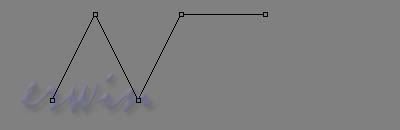
Click a new anchor point but these time hold down the mouse button, you will notice that the anchor point will display a line, it’s called tangent line, it define the curvature of a curve. Don’t release the mouse and move it, and see how the tangent line moves while the curve line is increasing.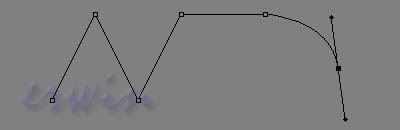
Now to Add or Delete anchor points on the path we have created. Click and hold or right click on the pen toll icon and select the Convert Point Tool.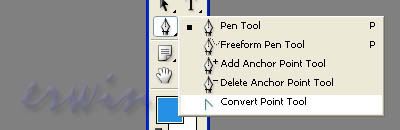
You can use the Delete Anchor Point Tool to remove any point on the path or point the pen toll to anchor point then right click. Then select Delete Anchor Point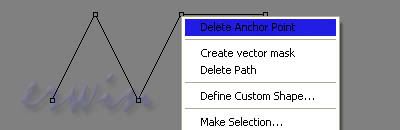
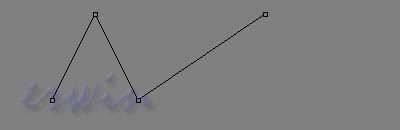
Convert Point Toll, also modify the curvature or move any anchor points.
While the Convert Point Tool selected click and drag on a anchor point, while still pressing the mouse button, move the mouse and see how it affect the curve. A line will appear, it’s called Tangent Line, and it controls the curvature of the curve.
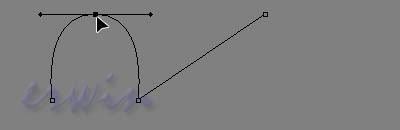
Hold the Alt key, click and the end of anchor point; it will allow you to move One Side of the anchor point. While still holding alt, drag one point of the tangent line.
It breaks the tangent line in half and creates a sharp path changes.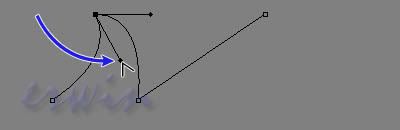
To move the entire path select the Move tool from the toolbar and drag the path anywhere on the canvas.
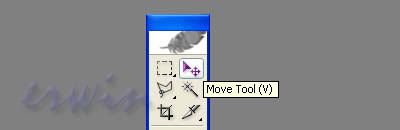
You can Delete path by right clicking on the path and select Delete Path.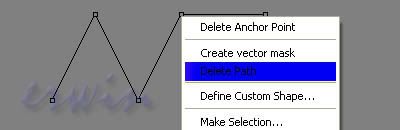
Photoshop Pen Tool Tutorial for Beginner


